Family Links
In the Family Links menu you'll important links that you might need quickly as a parent, guardian or a family member.
Skyward Family Access - Language Settings
How to change your language settings in Skyward Family Access
You can set Skyward to display text in another language. The steps will vary slightly depending on which web browser you are using.
If you are using the Microsoft Edge browser:
Right click anywhere on the window and select Translate.
Click on the Translate icon on the upper right-hand corner of the screen, select your preferred language then click Translate.
To change back to English, click on the Translate icon again then click Show original.
If you are using the Google Chrome browser:
Right click anywhere on the window and select Translate.
Click on the three dots on the upper right-hand corner of the screen, select Choose another language. Use the drop down to select your preferred language then click Translate.
To change back to English, follow the same steps by right clicking anywhere on the page and select Translate. Select English.
If you are using the Mozilla Firefox browser:
Click on the three lines on the upper right-hand corner of the screen, select Settings (or Options).
Under General, scroll down and find the Language section. Use the drop down and click on Search for more languages. Select your preferred language.
To change back to English, follow the same steps and select English.